I’ve been using Goodreads for a LONG time (over 15 years!) and one of my favorite things about it are the the shelves.
Shelves are basically tags or categories on Goodreads – you can have as many shelves as you’d like and you can add any book to multiple shelves.
I have about 60 Goodreads shelves, including ones for format (audiobook, ebook, graphic novel) and genre (mystery, memoir, non-fiction) and age range (young adult, children) and specific awards (Newbery, National Book Award, Printz), plus a shelf for each year since I started tracking, so every book I read in a year goes on that year’s shelf. You can add a book to as many shelves as you want. Typically every book I read goes on at least 2-3 shelves.
You can add a Goodreads shelf at any time and you can delete existing shelves too.
Here’s how to do it (and I’ll show you directions for both the desktop version and the Goodreads app).
How to Add a Shelf on Goodreads (Desktop Version)
On the Goodreads site, click “My Books” at the top. You’ll see all your books with your shelves on the left-hand sidebar. Scroll to the bottom of your shelves (if you have any) and you’ll see a space to add a shelf called “Add a shelf.”
Type in the name of your new shelf and click “Add.” It’s ready to use! If you want to rename shelves or feature certain shelves or otherwise tweak your Goodreads shelves, scroll back up to the top and click the “edit” button next to “Bookshelves.”
Once you click that, you’ll see all your shelves in one place and be able to edit them . . .and if you were looking for how to delete a shelf on Goodreads, this is the same place you’ll go!
how to delete a shelf on goodreads (Desktop Version)
Click My Books at the top of your Goodreads homepage, then choose “edit” next to Bookshelves (see the image above). Once you click “edit,” you’ll get this screen with all your Goodreads shelves.
If you want to delete a Goodreads shelf, just click that “X” next to the shelf and it’ll ask you to verify that you want to delete that shelf (you won’t lose the books, but that Goodreads shelf will cease to exist).
Now here’s how to add and delete Goodreads shelves on the app!
How to Add a Shelf on Goodreads (aPP Version)
On the Goodreads app, click the “My Books” button at the bottom of the screen and then scroll down just a bit until you see your shelves and you’ll see a button called “+ Create a new shelf.”
A box will pop up and you can type in the name of your new Goodreads shelf and then press “Create Shelf.” Good to go!
how to delete a shelf on goodreads (app Version)
On the Goodreads app, click the “My Books” button at the bottom of the screen and then scroll down just a bit until you see your shelves and you’ll see a place to click called “See All ___ of your shelves.”
Click that and you’ll see a list of all your Goodreads shelves. Find the shelf you want to delete and then press the little arrow at the end of that shelf.
The shelf will come up and you’ll see three dots in the top right corner.
Click those dots and you’ll see various options including “Delete Shelf.” Click that, confirm that you do want to delete and voila! Goodreads shelf deleted!
Any other questions about how to add or delete a shelf on Goodreads? I’m happy to help troubleshoot!
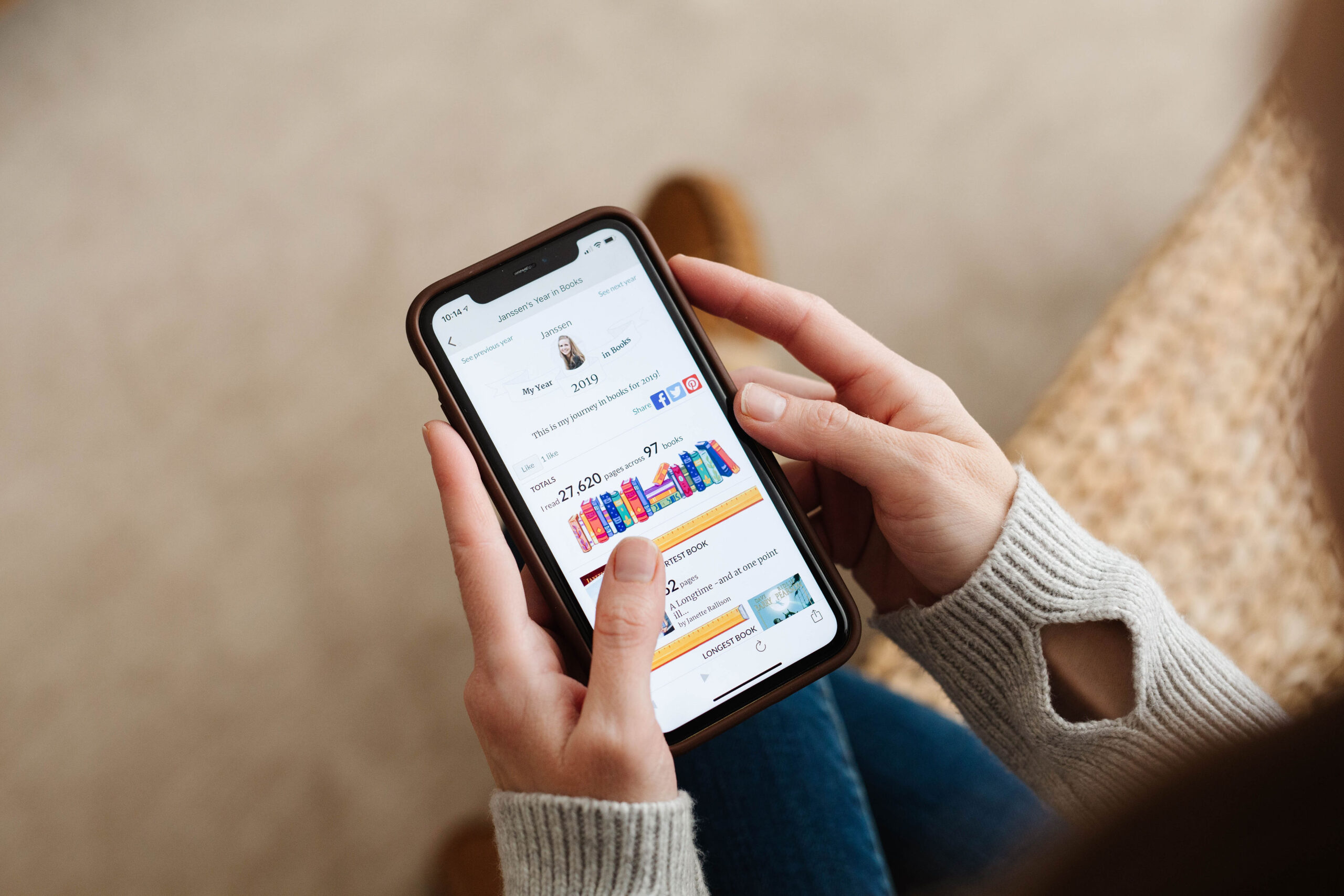
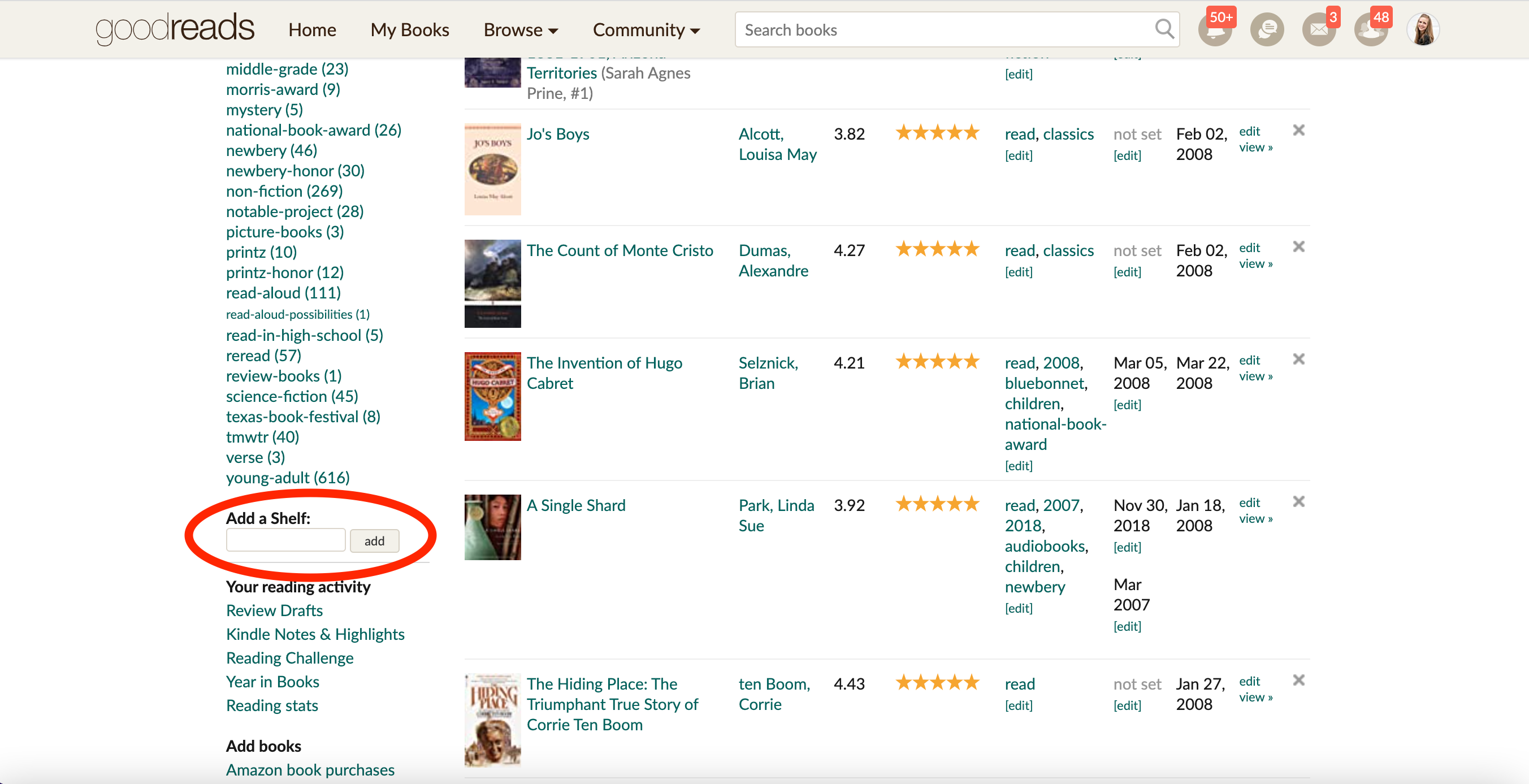
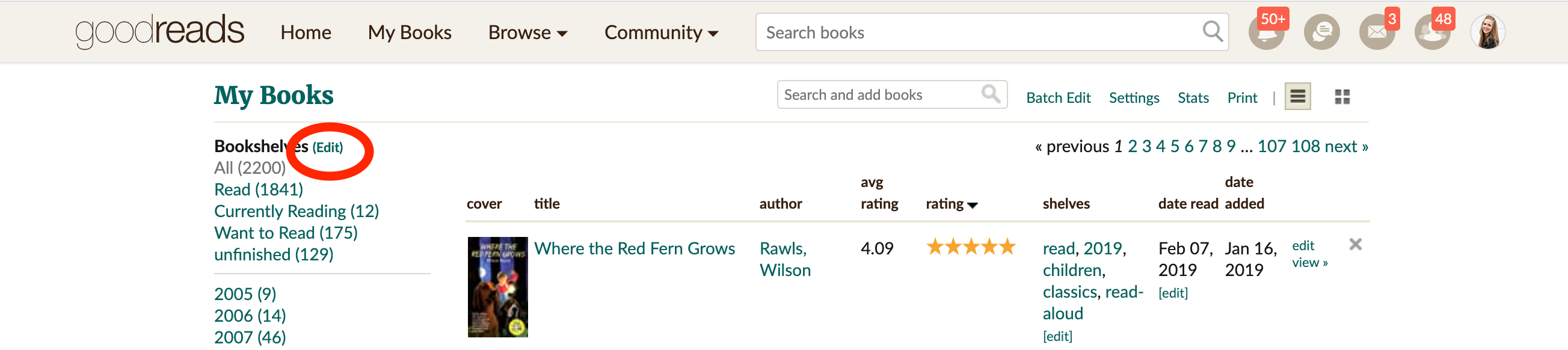
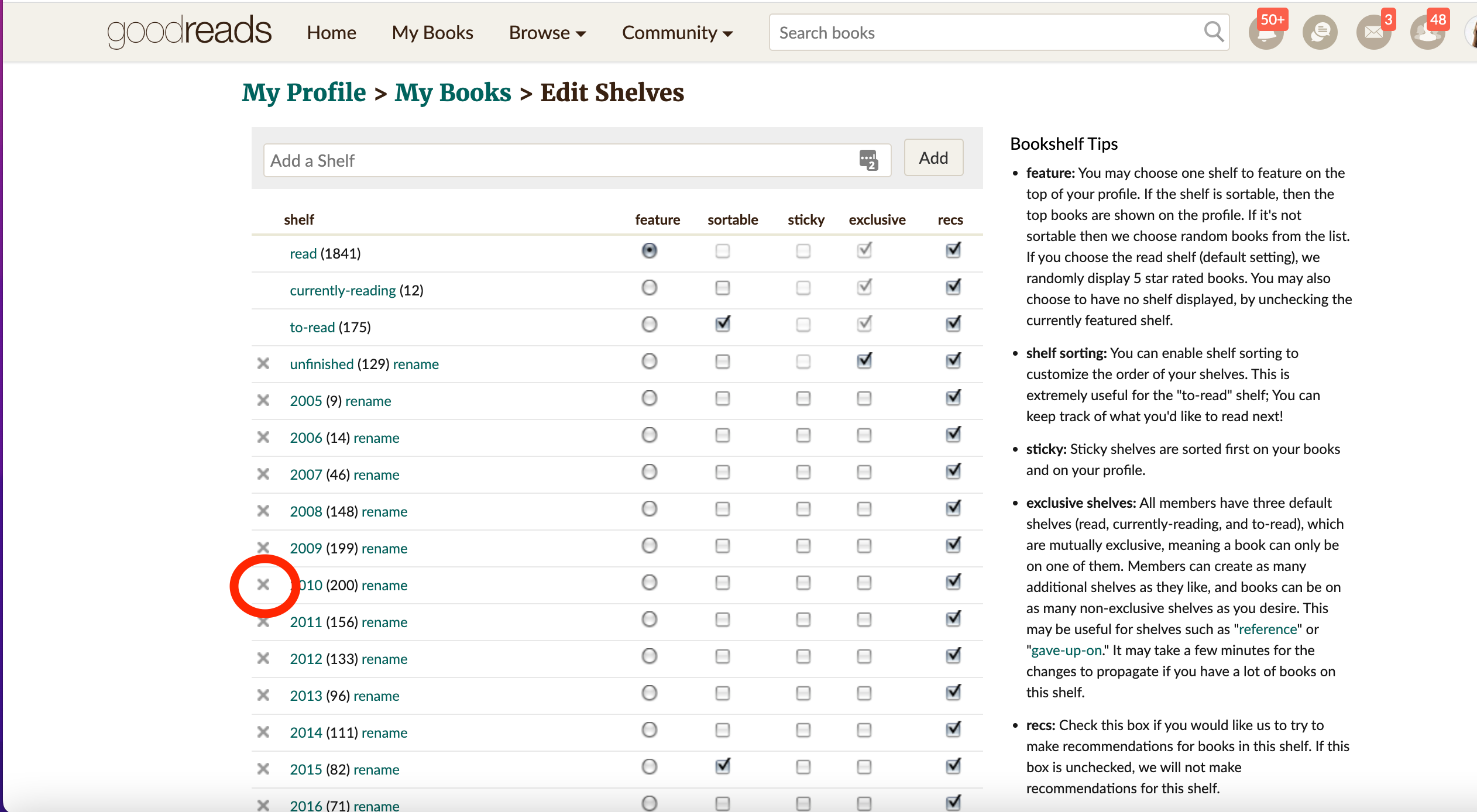
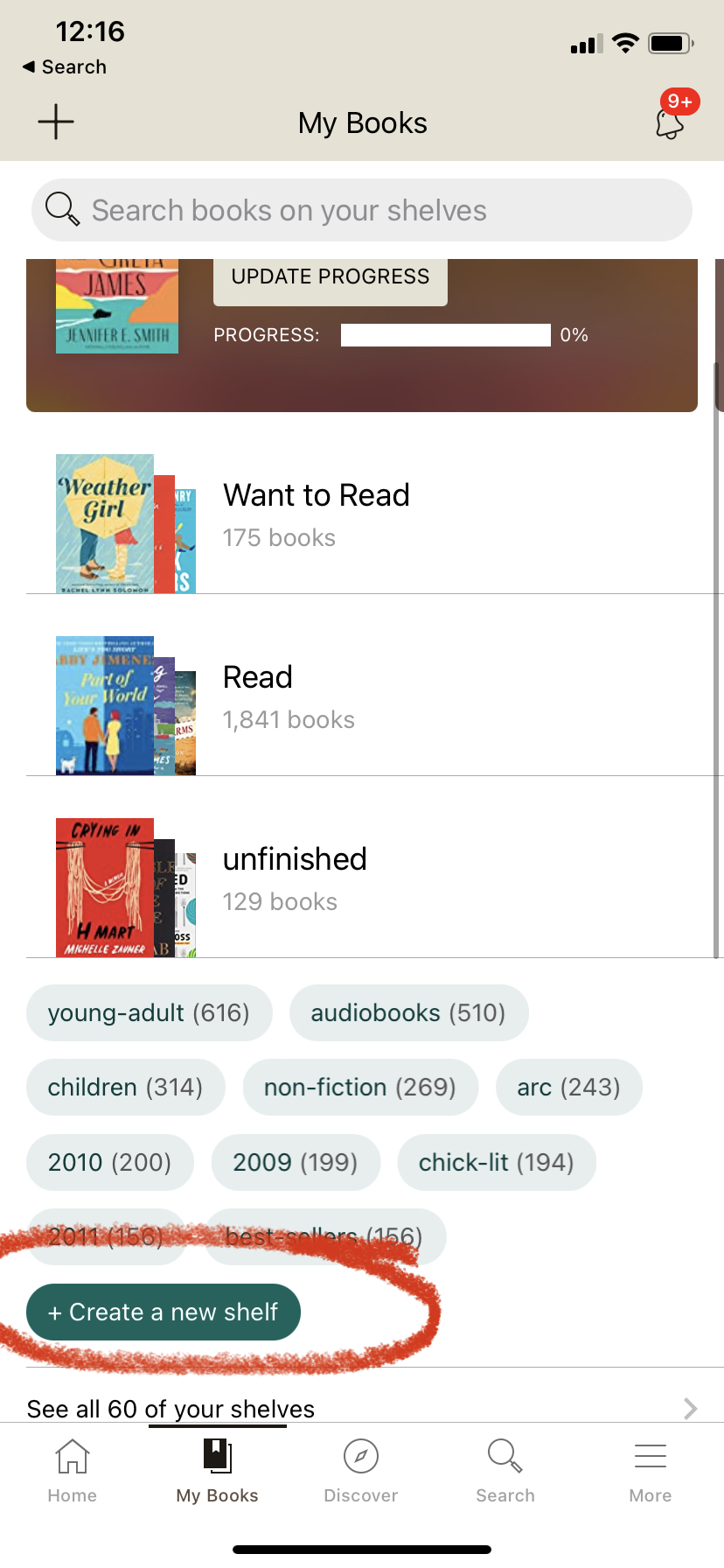
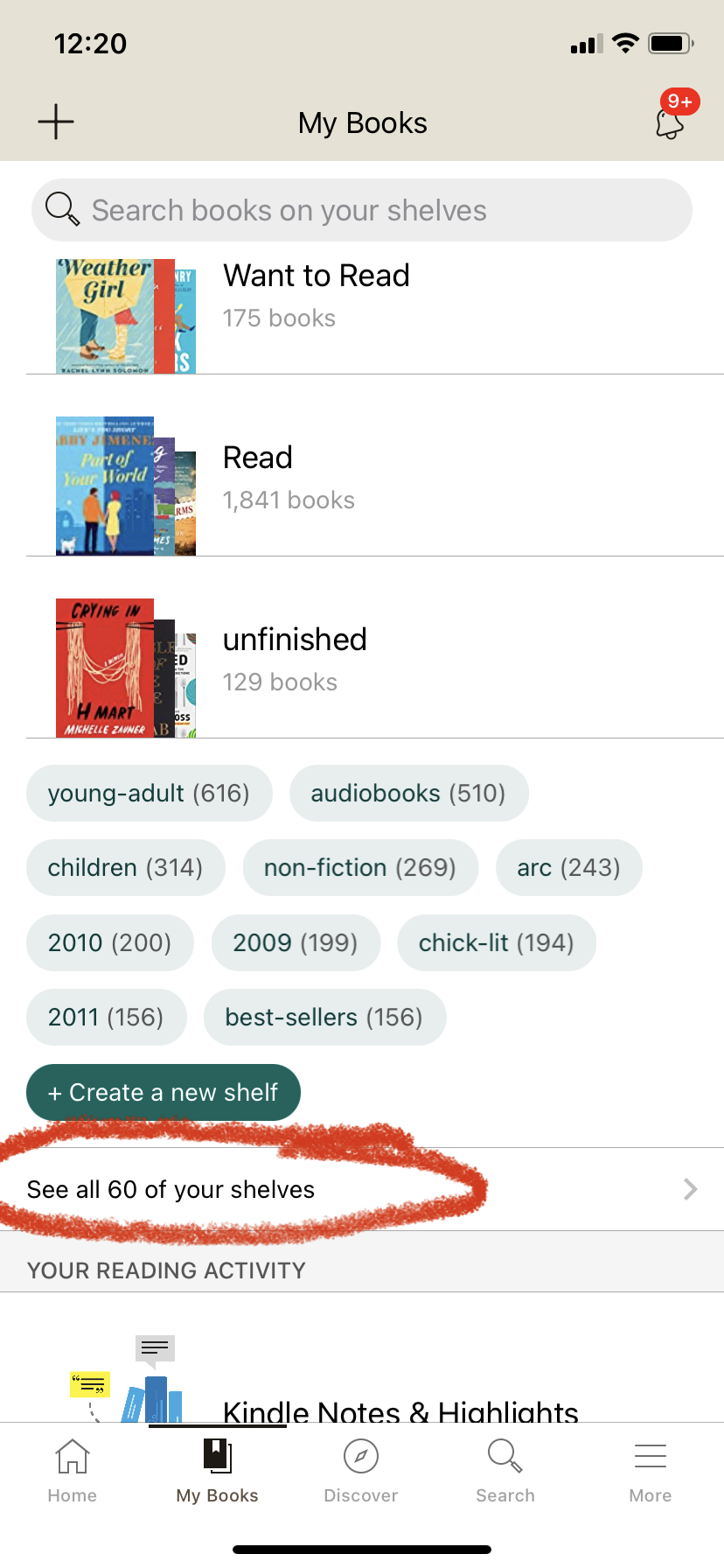
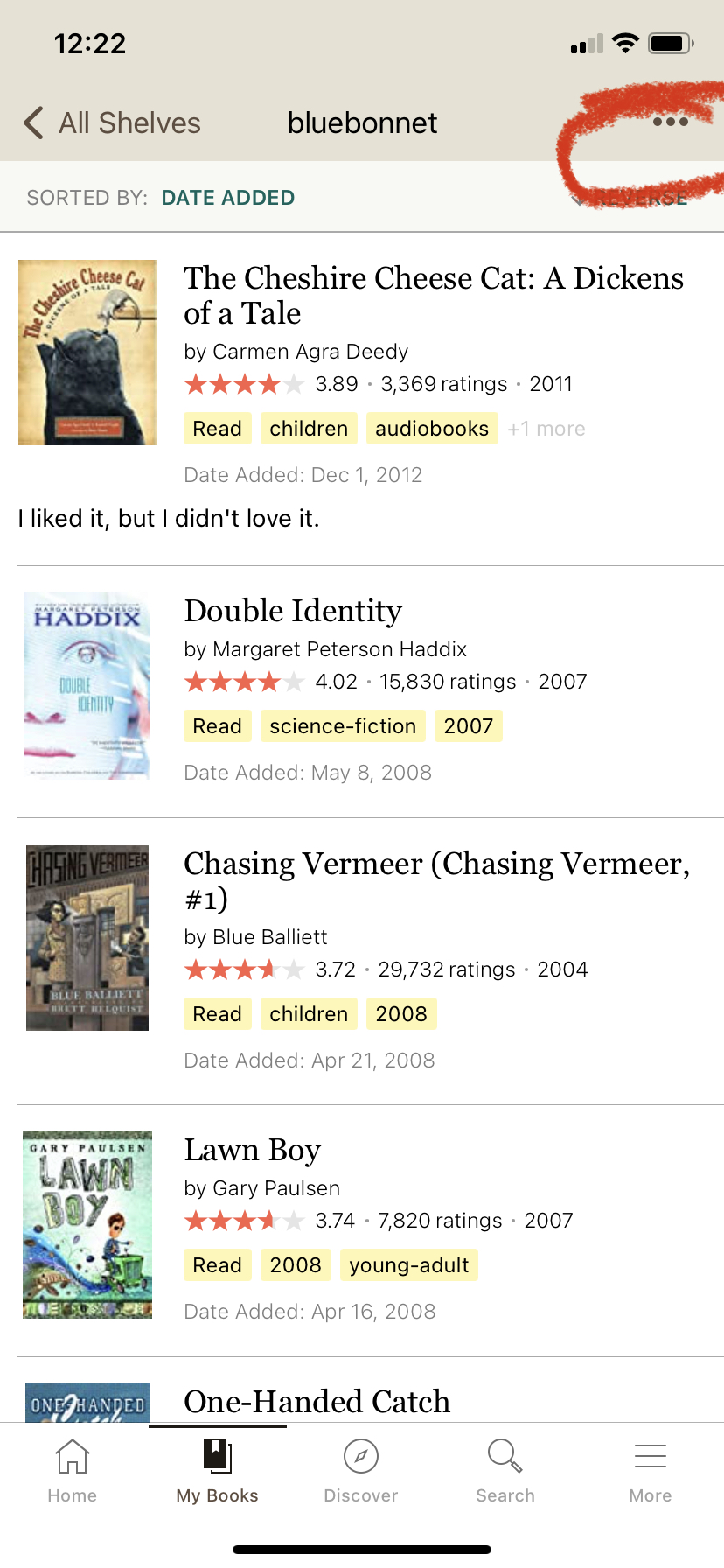
Thank you for this post. I was wondering if I go back and put a bunch of books I have read over the last couple of years into bookshelves. Will it mess up my challenge for 2021-2022. I’ve notice if I’ve changed part of book review sometimes they end up in my books I’ve read list for this year.
As long as you put the right years in the “dates read” fields, it won’t mess up your challenges!