After we got our first Yoto Player, I wrote a post about how to make your own Yoto card.
Those directions were for doing the entire thing on your phone, which isn’t very difficult and especially after the first one, you’ll be able to do very quickly and easily.
But . . . making your own Yoto card on your computer is even faster and easier and it’s my preferred method.
So if you have access to a computer and would like to make the whole process of making your own Yoto card even more seamless, here are instructions for how to make one using your laptop or desktop.
How to Make Yoto Card on Your Computer
First, buy your audiobook from Libro.fm. If this is your first time using Libro.fm, sign up with my link here and you’ll get two audiobooks instead of one for the same price!
Go to your Account on Libro.Fm and scroll down until you see your books. Find the book you want to make a Yoto card with and click the “Files” button on the right. Save them to your computer (unzip them so they’re ready to be grabbed in a few steps!).
Now open the “My Playlists” page in your browser. And click the blue square with the white plus sign that says “Add Playlist.”
Name Your Playlist. I use the name of the book I’m uploading. Add a description if you want to.
Add a cover image. I like to google “name of the book + cover” and then use that image as the cover.
Now click “Add audio” and find your folder of files and select them all. The thing I love most about doing it on a computer is that they always upload in order – on a phone, they often upload out of order and I prefer not to spend my time re-ordering one file at a time on my phone screen.
Press “Create” and ta-da! It’s now in your Yoto app under playlists.
When you’re ready to link it to a card, open your Yoto app on your phone, click “My Library” and then choose “Make Your Own”. Under the playlists, you’ll see your new audiobook.
Tap the audiobook cover, then select the three vertical dots in the top right corner. Click “Link to a MYO card” and choose “Use Your phone.”
Hold the blank Yoto card up to your phone and it’ll link within a few seconds.
If you want, make a custom label for your card so your child can identify it easily!
Any questions about how to make a Yoto card on your computer? Leave them in the comments and I’m happy to help!

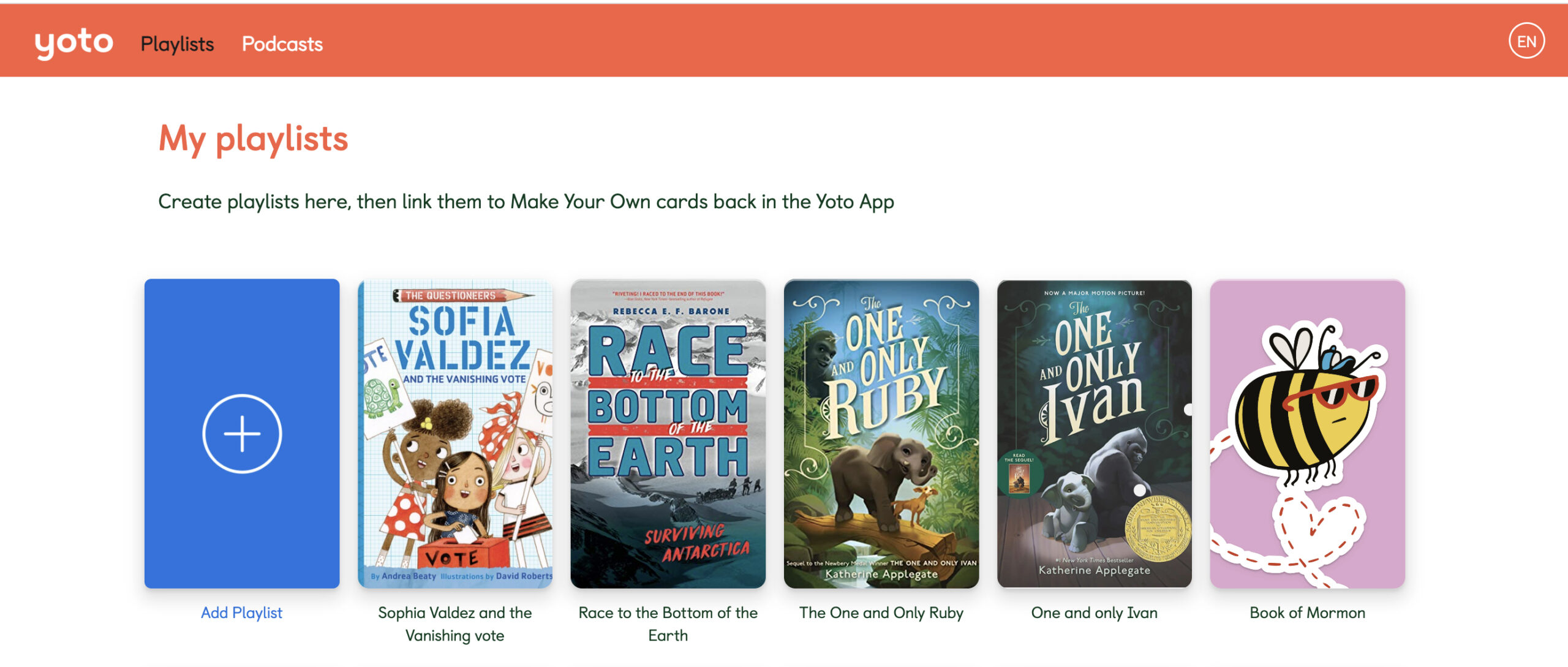
I’m still struggling with making a card with songs as opposed to audio books.
Where are you running into trouble?
Thank you so much, your instructions made this a breeze!
Oh good!!
I just got a yoto mini. Do I need a phone? Can I just use my Samsung tablet or computer to make my own cards?
You’ll need the app to sync up the card to the recording – it’s possible you can do that on your tablet.