A couple of people asked recently how I make the photo collages I use in my pregnancy photos, book lists, and occasional other posts, like the recent hanging star tutorial.
I own an ancient copy of Photoshop Elements, but I am so embarrassingly incompetent with it that I use it only very occasionally. And I’m not really in the mood to spend a bunch of money on a new version that I ALSO will not know how to use.
So, my tool of choice is Picasa, which is Google’s free photo editing software. It’s not particularly fancy, but neither am I, so we’re pretty much a match made in heaven.
If you’d like to make a photo collage in Picasa, it’s pretty straight-forward.
Open up Picasa and in the search bar, type in the name of the folder containing the pictures you want to use (mine import automatically when I create a new folder in My Pictures or My Documents, but if it doesn’t, you can can manually add the folder by choosing “Add Folder to Picasa” in the drop-down File menu in the top left-hand corner).
Then select the photos from that folder you want to use in a single collage (hold down the Ctrl button and use the mouse to click the photos).
Click on the “Create” drop-down menu on the top toolbar and choose “Picture Collage.”
Now you have all your images in the collage maker and you’re ready to goof around with them to your heart’s content.
You can choose different arrangements (Mosaic and Picture Pile are my favorites), and once you’ve selected those, you can modify THAT. For instance, in picture pile, you can choose which images are on top, how big each one is and where on the screen they sit. In Mosaic, you have a little less control, but you can choose which photos go in which boxes.
If I’m doing Mosaic, I like to do a little grid spacing, so you have some white space between each image, which I think makes it easier on the eyes.
And then you can resize the whole thing, either with the standard settings (square, 4×6, etc) or with your own ratios. I do find you have to play around with the ratios quite a bit to get the right one for your particular pictures.
You can also edit an individual picture (if you want to change the contrast or coloring a bit to match other things better or recrop it, for instance), by right-clicking on the specific image and choosing “View and Edit.”
If you aren’t happy with it, you can always push the “reset” button and it’ll put everything back in the original spots.
Once you wildly thrilled with the whole thing, push “Create Collage.”
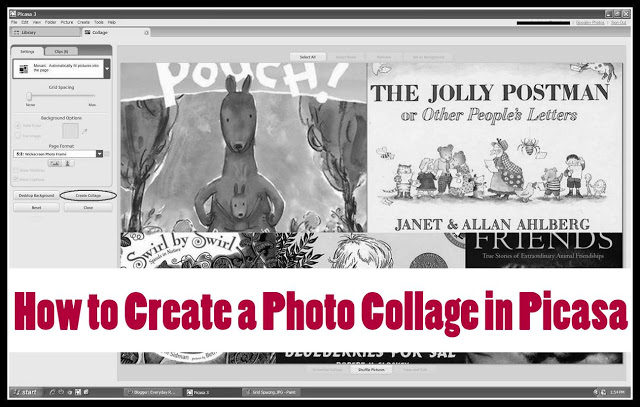
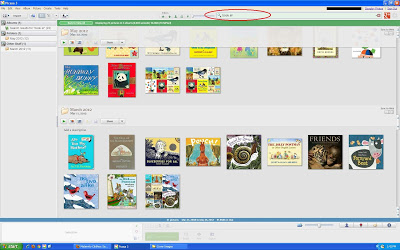
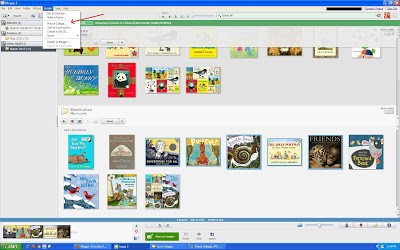
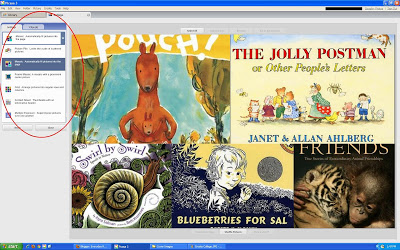
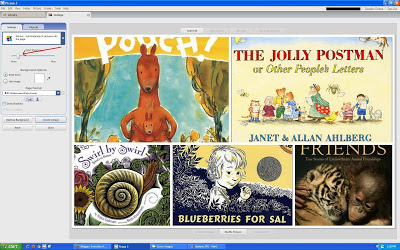
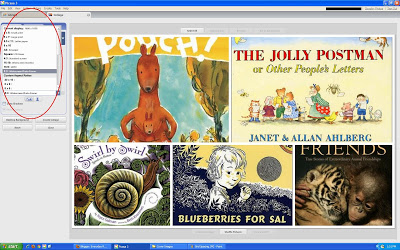
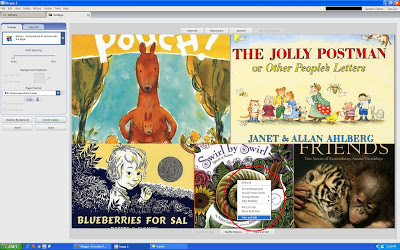
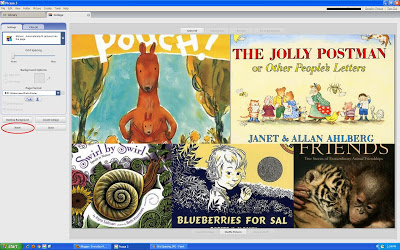
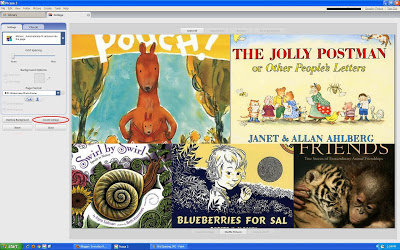

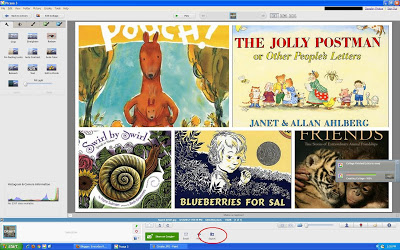
Picasa is also my tool of choice. When I took that mostly horrendous photo class last spring, the instructor was all, "Get Photoshop! Get Photoshop!" And I was like, "No, thanks." No one knows the difference with my pictures, so I am not breaking the bank to feel incompetent at photo editing. The "I'm feeling lucky" button and I are BFFs.
For what it's worth, I also like the Mosaic Maker in Big Huge Lab's Flickr Toys. You have to upload to Flickr and connect your account, and I find it much better if you crop to squares beforehand, BUT I like how you can just choose the dimensions of your collage, say, 2×3 squares. So, depending on what I'm working on, I'll use that instead of Picasa.
We also use Picasa, and find it more than adequate for our needs, but we haven't tried the collage feature, and now I am tempted to do so. I can already think of several applications where it would come in handy, both simplifying my life and impressing those around me. Thanks for the tutorial.
Picmonkey http://www.picmonkey.com/ also has a collage maker and other editing tools that are easy to use and fun too.
And here I am having a heart attack because we switched to a Mac so our old version of Photoshop isn't valid, and the new version of Photoshop trial ended and oh my goodness what am I going to do because I CAN'T MAKE PICTURE COLLAGES FOR MY BLOG! Teehee. Thank you for reminding me of the brilliance of Picasa.
Bethany iPhoto has lots of photo editing capability as does the Preview application. Enjoy your new Mac!
Thank You for posting this!! I have never been able to figure out (because I'm lazy and I've never tried) how to do this. You made it very clear! Yay! 🙂
nice photography and collage is a technique of art production, primarily used in the visual arts, where the artwork is made from an assemblage of different forms, thus creating a new whole.photo collage online
I usually use photoshop for my collages but I have to say this is way easier. Thanks for nudging me to use picasa (I have no idea why I have resisted it so long).
Thank you! This tutorial saves me probably hours (yes, really, hours) of trying to figure it out on my own. And Hallelujah, it solved the problem I was having using ipiccy.com, of too-large picture sizes. Now I won't have blogger telling me I need to purchase more storage space just to put pictures on my blog. Thanks again!